How I Use Google Calendars
- Diana Salinas

- Jul 28, 2021
- 3 min read
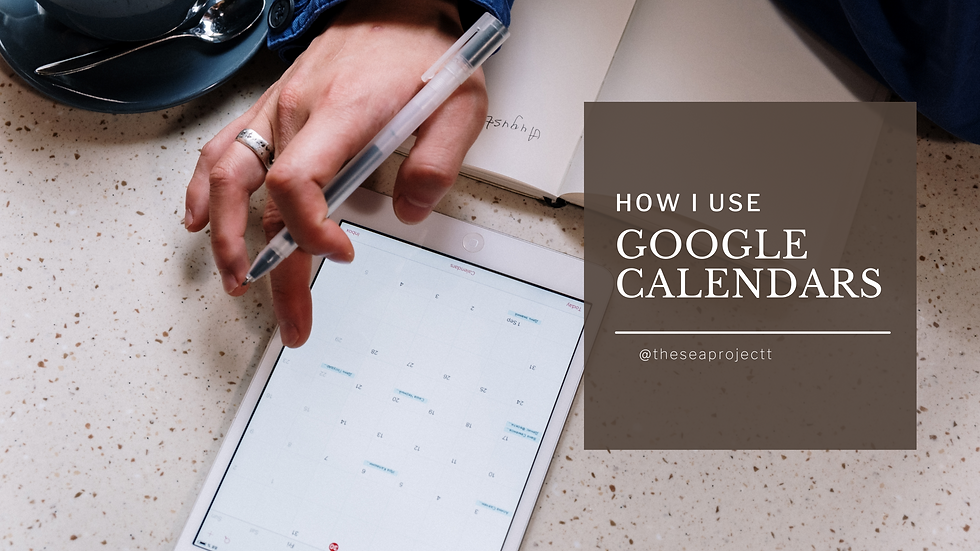
Hello everyone! Before I start, I wanted to announce that given that I have already missed two blog posts this month, I will be posting two this week! I am very excited about these two because they are about something I have an immense love for. This one here is about Google Calendars, my best friend no doubt. Without Google Calendars, I would be late and lost for everything. It has kept me sane ever since I began using it so I want to share everything I have learned up to this point!

Above is what my Calendar currently looks like. But wait a minute, this does not look like the OG Google Calendars? Well, that is because I have customized mine to work for ME and I am here to teach you how to do the same!

In terms of organization, I created individual calendars for everything I do. This makes everything easier than having everything in one single calendar. Having individual calendars is also efficient when it comes to collaborating because you are not forced to share your entire schedule with someone. For me, it was hard to narrow it down to how many calendars I wanted. However, I figured out that the most important ones were school, work, and personal! From there, you can expand to meetings, specific work schedules, birthdays, and bills/deadlines. The thing you have to consider when creating these sub-calendars is what you are involved in that way it is easier to color-code your schedule.

Now, to be able to access more colors than the default ones offered, you got to click the three dots next to your calendars' name. Once that opens up, you click the plus button and add the custom color number (hex code). This will automatically update the color you want to get. To find these codes you can always do a simple Google search (e.g., neutral color palette). After this, you can make any calendar any color you want!

To the tips! Oftentimes, many people uncheck Tasks and Reminders automatically. However, I actually suggest that you use these because they enhance your experience! Using Tasks along with Google Calendars means syncing your to-do lists with your Calendar. AND, you are able to give them deadlines that will send you reminders to complete them. AMAZING!

Another thing many people do not know about is keyboard shortcuts! These are something I am just discovering as I go. To create new events, pressing the 'C' key will allow you to do this. This is easier than constantly moving your mouse to the New Event button. Other shortcuts I have discovered are the Calendar views. As shown in the picture on the right, using each of these letters lets you see a different view of your Calendar making it convenient when checking your availability!
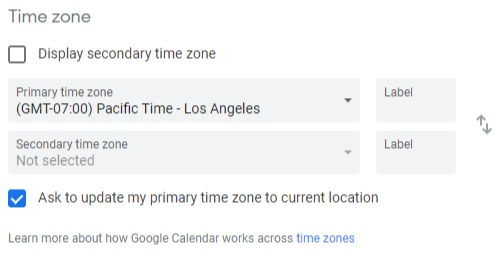
Lastly, for those that frequent different time zones, you are able to add two time zones to your Calendar. This way you can reference your schedule to both times before and after you get an event scheduled!
As you can see, I take my Google Calendar very seriously! Once you start getting the hang of it, there is no going back. You will constantly be surprised by what Google Calendars has to offer you. It really does not compare to other calendars I have used. Time blocking can elevate this experience exponentially so stay tuned for an upcoming post about this! Time management is key. With it, you are sure to see a change for the better in your life!
Do you already use Google Calendars?



Comments